Go to dapnext.xpel.com and login to the website with the credentials you have been provided. Once logged in, hover your cursor over the Help section on the navbar at the top of your screen
Click on Downloads from the menu that expands below:

This will take you to the Downloads page, where you will find several options to help you set up for production, including plotter driver downloads, and some frequently asked questions about plotters and our software.
Click on the Start Download button below Download Desktop Client to begin downloading the installation file. You should see the progress of this in the corner of your browser.
You can launch the setup file by clicking on it from your browser or run it from folder to which it was downloaded. The installation process may take up to a few minutes while DAP sets up in the background
If you haven’t installed your plotter drivers yet, now is a good time to do so!
Once it is finished, the desktop client will launch and take you to the login screen

Log in with your credentials, the same username and password used to access the DAP Next website.
After logging in successfully, you will be directed to the home page. All the same features on the website are available here along with additional features, such as the Drawing Form.

You’re now set up and ready to use DAP!
For assistance call 210-678-3770 or email Helpdesk@xpel.com