Resizing objects within the Drawing Form
This guide will show you how to use the new offset tool in the Drawing Form.
This tool allows you to resize one or more objects quickly, easily, and accurately.
From the Drawing Form toolbar, click on the Offset icon, a red and blue circle within circle.
This will open the Offset tool menu where you can specify parameters of the offset

Next, select any object by clicking on it. This will create a blue border inside or outside the object, based on your settings. You can select multiple objects at once by holding the ctrl or shift key while clicking on each object one at a time.

You can deselect an object without deselecting the others by ctrl or shift clicking the object again. Please note that any selected object will receive the same offset when applying.
Outline creates the border outside the object, enlarging it, while inline creates it inside the object, shrinking it. You can enter a specific value in inches or millimeters, or use the arrow keys to quickly adjust the value incrementally.



This tool was specifically designed to avoid overlapping lines. When using the Offset tool, if the current value would lead to overlap, the lines will meet at the closest point while still respecting the offset value you have entered.

Optionally, you can choose to retain the original object while including the new offset outline. Click to check the ‘Keep original’ box to enable this.

The purposes of this can be varied, but one example is facilitating easier weeding of the pattern after plotting, or creating an object within an object as needed.